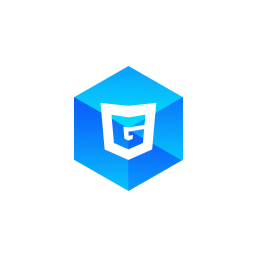First Steps
G3D is a pure javascript 3D render engine compatible with WebGL. It depends on no DOM APIs but just a canvas(or canvas-like) object. This feature makes it possible to run on both browser environment and hybrid enviroment(such as Weex or ReactNative), using GCanvas.
Playground
The quickest way to try G3D is through the Playground. Simply create a 3D scene, create a camera, create lights and meshes as you will. You may create your own scene, or edit an existing one (in Storage -> Sample Examples menu).
In this series of guide, playground will appear as parts of the page. Just as the following:
You can edit the code, and the scene rendered on the up-left corner will react quickly. If your code leads to error, the error message will be printed on the left-bottom block.
The playground code must be a function named run, which returns the render function. The run function will be called once and the render function will be called frequently (about 16ms once).
function run(G3D, canvas){
// initialize code
return function () {
// animation code
scene.render();
}
}
Usage
G3D library is published on NPM. You need to install G3D first.
npm install g3d
And involve G3D in your own building progress(using Webpack, eg).
import G3D from 'g3d';
If you want to load G3D through a <script> tag (thought we don't recommed you to do so), you can find a UMD file at dist/g3d.min.js inside package. You need to put it on your server and load it using a <script> tag.
<script src="g3d.min.jd"></script>
<script>
console.log(window.G3D);
</script>
Basics
To create and render a 3D scene, you need to follow the progress:
- Create an engine, specify the canvas (a
CanvasHTMLElementin web environment or a canvas-like object in hybrid environment). - Create a scene, specify the engine you just created.
- Create a camera. In most situations, we need to create a perspective camera, and here we create a arc rotate camera which extends from perspective camera.
- Create some lights. There're several types of light, here wo create a directional light and a hemisphere light.
- Create some meshes. Here, we use MeshBuilder and create a cube mesh, and specify some Material options.
- Tell scene to render.
function run(G3D, canvas){
// create 3d engine
const engine = new G3D.Engine(canvas);
// create a scene
const scene = new G3D.Scene(engine);
// create camera
const camera = new G3D.ArcRotateCamera(scene);
camera.alpha = 45;
camera.beta = 30;
camera.radius = 12;
camera.fov = 60;
// create 3 lights
const light1 = new G3D.DirectionalLight(scene);
light1.direction.x = -1;
light1.direction.y = 0;
light1.direction.z = 1;
const light2 = new G3D.HemisphereLight(scene);
// create mesh
const mesh = G3D.MeshBuilder.createCube(scene, 6);
Object.assign(mesh.materials.default.diffuseColor, {r: 200, g: 100, b: 100});
Object.assign(mesh.materials.default.specularColor, {r: 200, g: 100, b: 100});
mesh.materials.default.glossiness = 10;
return function () {
mesh.rotation.y +=1;
scene.render();
}
}
Try to change some values and see what happened.